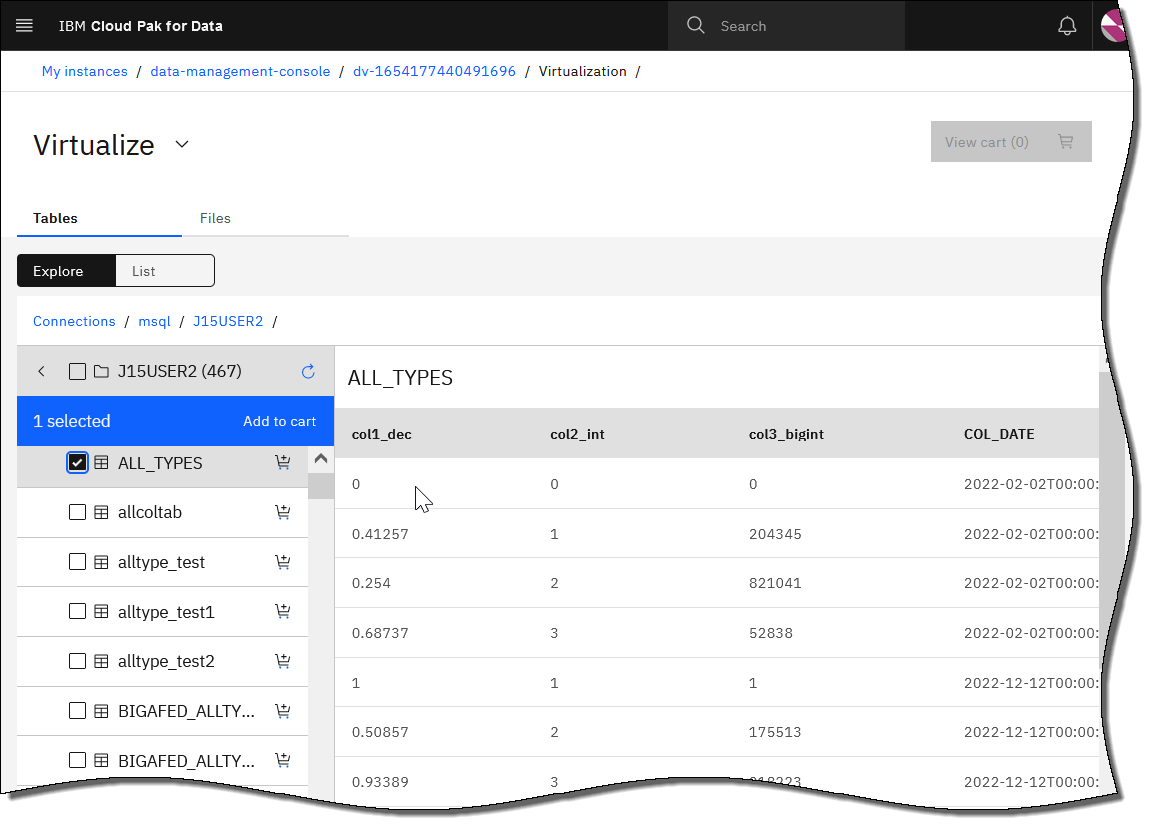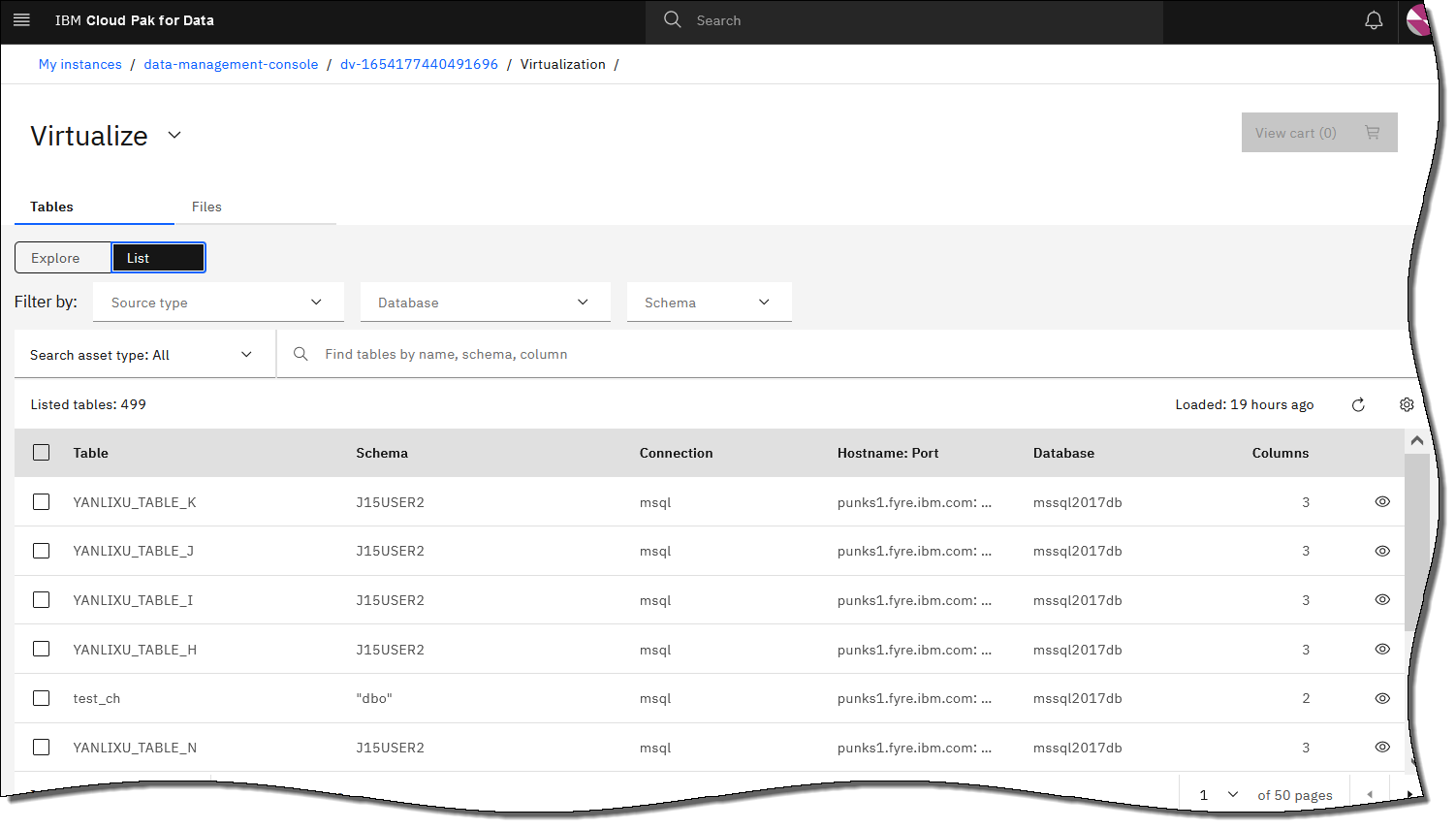You can create a virtual table that uses any of the supported data sources.
About this task
These steps describe how to virtualize data without business terms. If
you want to govern your virtual data, see Governing
virtual data.
Procedure
-
The service menu opens to the
Data sources page by default.
- On the service menu, click
and click the Tables tab.
The list of connections appears in the default
Explore view. Click a connection, schema, or table to select it and preview the
contents.
The list of available tables in your connections appears
in the List view. You can filter the listed
tables by adding filters on the Data sources page. Additionally, you can search
for tables by name, schema, column, or business term.
Note: When you add data source connections in Data Virtualization, you might need
to refresh the Virtualize page twice. The first refresh notification is
displayed when new data source connections are added. Click Refresh to reload
tables, including new connections. After tables reload, a second notification is displayed. Click
Refresh again to update your table list with newly loaded
tables.
The list of available tables includes tables in which the read permission is not
granted (nonreadable tables).
- If you create a virtual table that includes a nonreadable table, select one of the
following options to make your virtual table queryable.
- Option 1: Ensure that the user who is assigned to the data source connection can
access the nonreadable table. You can add this access before or after the table is virtualized.
- Option 2: Create a data source connection in Data Virtualization to access the same
data source with credentials for a separate user that does have read-access to the
table.
- Select the table that you want to virtualize and click Add to
cart.
- Click View cart to view your
selections. From this window, you can also edit the table and schema names or remove a
selection from your
cart.
- Select the appropriate sharing options for the virtualized table.
- Select Publish to catalog if you also
want to publish to a selected catalog.
A list of available catalogs is shown in the
drop-down menu. Each catalog is tagged as
Governed or
Not
governed.
Note: You must have at least one catalog in
IBM
Knowledge Catalog.
You must have permission to publish to a
catalog. An administrator can enable whether all virtual objects are published to a selected
governed catalog, which prevents a user from publishing to a specified
catalog.
- Specify a schema in the Schema
field.
You can also create a schema by following these
steps.
- If you have the Data Virtualization
Engineer or User role, leave the
Schema field as default to create a schema with your user ID.
- If you have the Data Virtualization
Manager role, leave the
Schema field as default to create a schema with your user ID or enter the new
schema name in the Schema field.
-
Click Virtualize to complete the process.
When the status window appears, you can select to view your virtualized data
or virtualize more data.
- Click View virtualized data to see your newly
created tables.