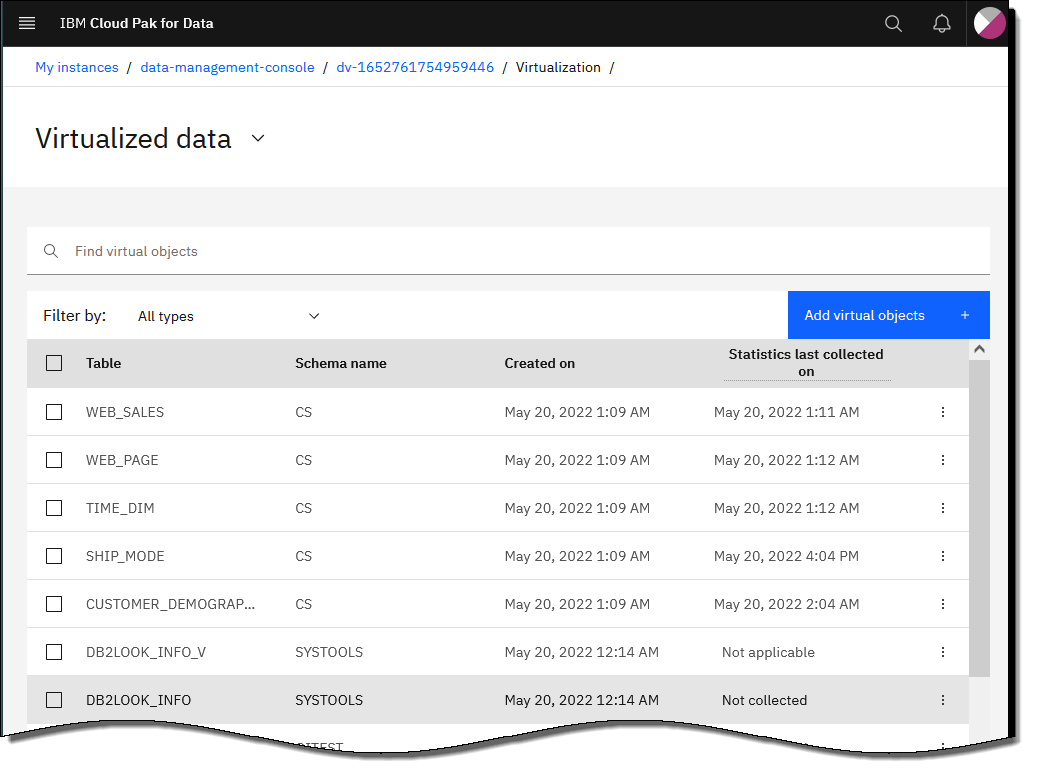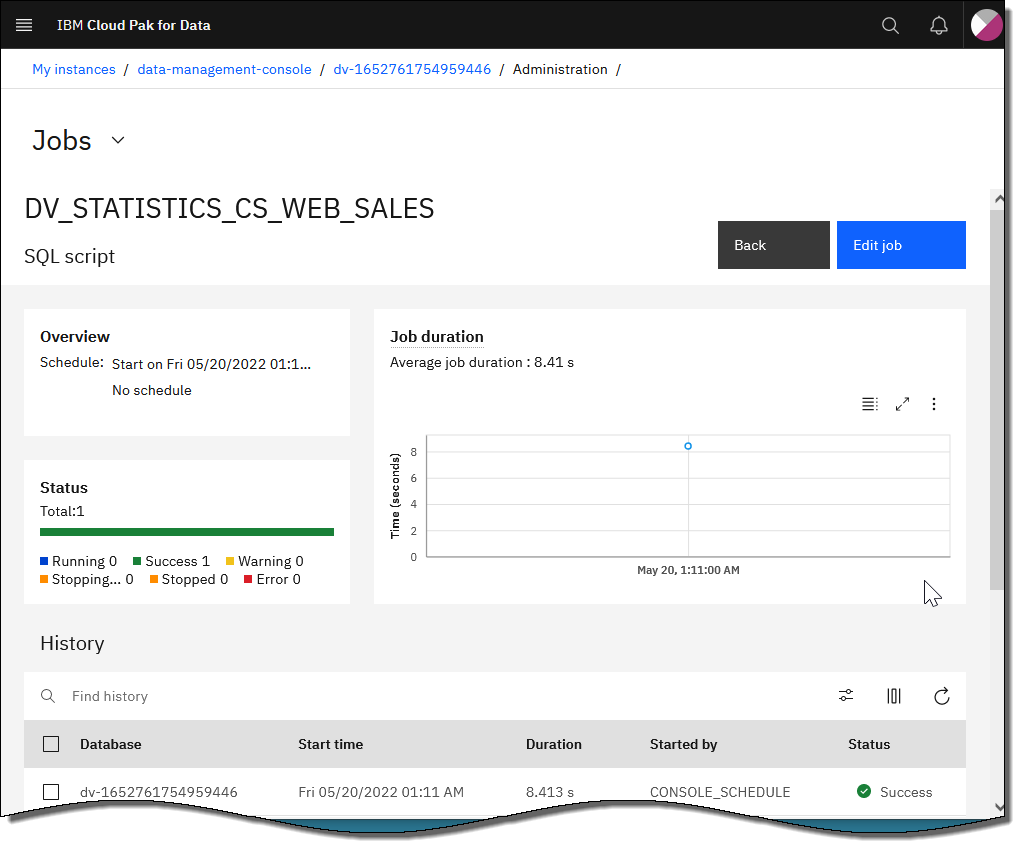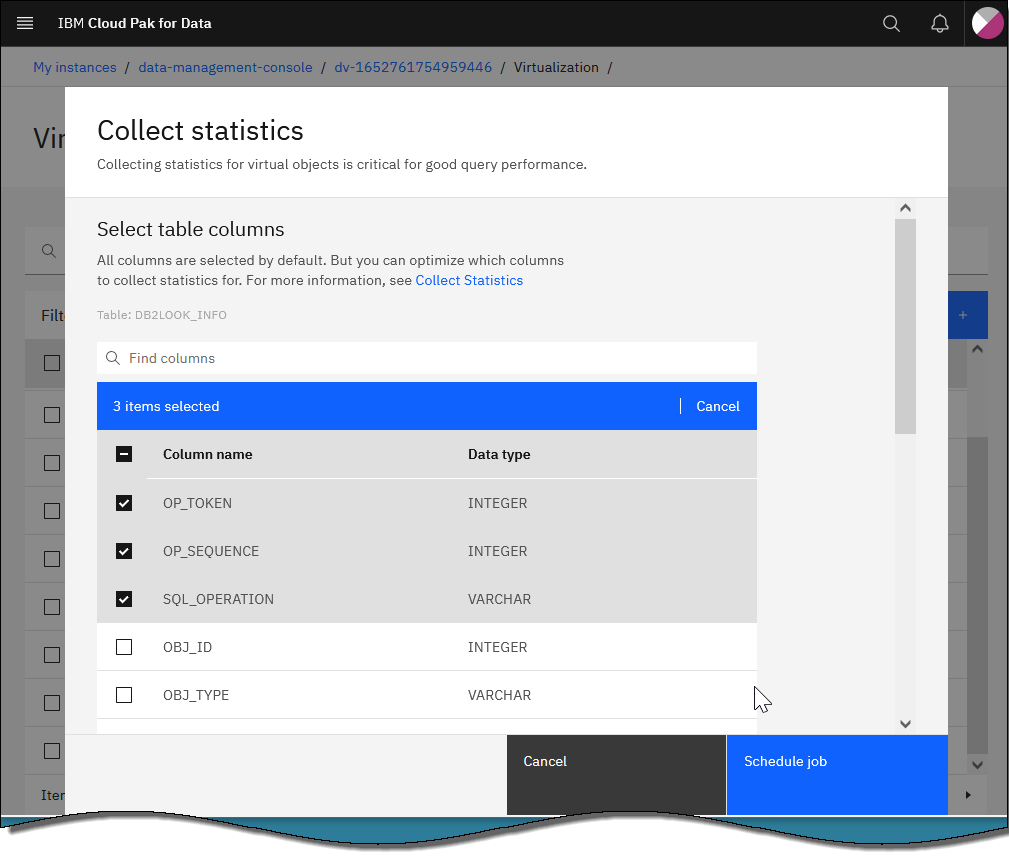To optimize query performance, you must collect statistics on the data that is being
queried. You can collect statistics in the IBM Cloud Pak for Data web client.
Statistics are collected automatically when you virtualize objects. To learn how to create a
virtualized table, see Creating virtual objects in Data Virtualization. You can also start a job to collect
statistics.
- On the navigation menu, click to reveal the service menu.
The service menu opens to the
Data sources page by default.
- On the service menu, click Virtualized data.
On the
Virtualized data page, you can see a list of virtualized tables
and when statistics were last collected for each table.
- To view
statistics for a virtualized table, click the overflow menu
 and
select View statistics job.
and
select View statistics job. The
Jobs page
shows details about the statistics that were collected.
- To change the job description, notification details, or job schedule, click
Edit job on the Jobs page and make the necessary
changes.
- Click Next and then click Finish to save
your changes.
- To start a statistics collection job for a virtualized table, click the overflow menu
 for a table and select Collect statistics.
for a table and select Collect statistics.
Tip: If the
Collect statistics option is not in the overflow
menu, delete the current statistics collection job. See step
5.
- On the Collect statistics page, select the columns that you want
to collect statistics for.
- Select the statistic type, either Remote catalog or
Remote query. The Remote catalog statistics type is
not supported for all data sources. For more information, see Limitations for collecting statistics in Data Virtualization.
- Click Schedule job. On the Create new job
page, you can change the job description or notification details. Click
Next.
- Set the schedule for the job to run one or more times. Click
Next and then click Schedule.
- When the job completes, click the overflow menu
 for the
table and select View statistics job.
for the
table and select View statistics job.
- To delete a statistics collection job for a virtualized
table, on the Virtualized data page, on the table row, click the overflow menu
 and select Delete statistics job.
and select Delete statistics job.