About cookies on this site Our websites require some cookies to function properly (required). In addition, other cookies may be used with your consent to analyze site usage, improve the user experience and for advertising. For more information, please review your options. By visiting our website, you agree to our processing of information as described in IBM’sprivacy statement. To provide a smooth navigation, your cookie preferences will be shared across the IBM web domains listed here.
Building the flow
Last updated: Oct 09, 2024
- Add a Data Asset node that points to pm_customer_train1.csv.
Figure 1. SLRM example flow 
- Attach a Filler node to the Data Asset node. Double-click the node to open
its properties and, under Fill in fields, select
campaign - Select a Replace type of Always.
- In the Replace with text box, enter
to_string(campaign) and click Save.
Figure 2. Derive a campaign field 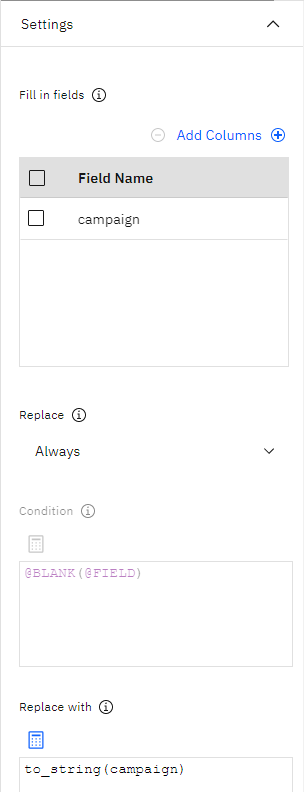
- Add a Type node and set the Role to
Nonecustomer_idresponse_datepurchase_dateproduct_idRowidX_random
- Set the Role to
TargetcampaignresponseFlagresponse - Click Read Values then click Save. Because the campaign field data shows as a list of numbers (1, 2, 3, and 4), you can reclassify the fields to have more meaningful titles.
- Add a Reclassify node after the Type node and open its properties.
- Under Reclassify Into, select Existing field.
- Under Reclassify Field, select
campaign - Click Get values. The campaign values are added to the
ORIGINAL VALUE - In the
NEW VALUE- Mortgage
- Car loan
- Savings
- Pension
- Click Save.
Figure 3. Reclassify the campaign names 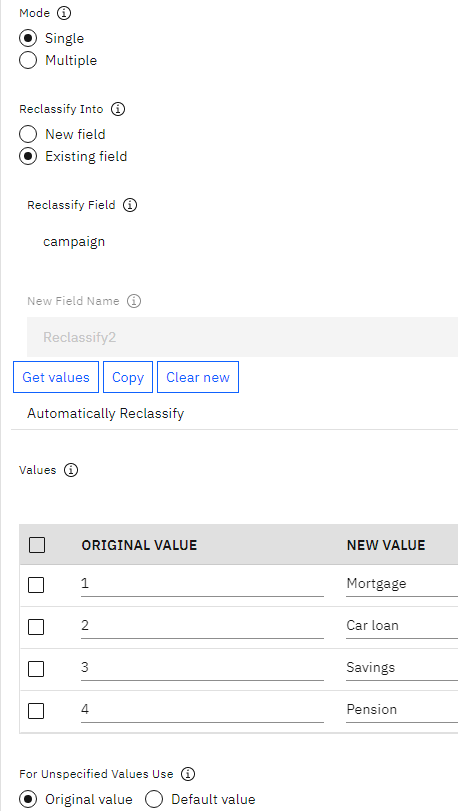
- Attach an SLRM modeling node to the Reclassify node. Select
campaignresponse - Under MODEL OPTIONS, for Maximum number of predictions per record, reduce the number to 2. This means that for each customer there will be two offers identified that have the highest probability of being accepted.
- Make sure Take account of model reliability is selected, then click Save and run the flow.
Was the topic helpful?
0/1000