You can see the contents or a preview of the contents of most data assets and some other types of assets on the Asset page of an asset in a catalog. In projects and other workspaces, you can see a preview of data assets that contain relational data.
Requirements and restrictions
You can view the contents or asset previews under the following conditions and restrictions.
Workspaces
You can view the preview or asset contents in these workspaces:
- Projects
- Catalogs
Required permissions
To see the asset contents or preview, these conditions must be true:
- You have any collaborator role in the workspace.
- In catalogs, you have access to the asset, either because the privacy setting for the asset is public, or you are a member of or the owner of the asset. See Controlling access to an asset.
- In catalogs, you are not blocked by any data protection rules. See Data protection rule enforcement.
Restrictions for data assets
Additional requirements apply to connected data assets and data assets from files. See Requirements for data assets.
Previews are not available for data assets that were added as managed assets by using the Data and AI Common Core API.
Limitations
- In catalogs or projects, you might not see previews or profiles of connected data assets that are associated with connections that require personal connections. You must enter your personal credentials to start the preview or profiling of the connection asset.
- In a catalog, you might not see previews of JSON, text, or image files that were published from a project.
- In a catalog, the previews og JSON and text files that are accessed through a connection might not be formatted correctly.
- In a project, you can't view the previews of image files that are accessed through a connection.
Asset types with previews
The following types of assets have previews:
- Data assets from files
- Connected data assets
- COBOL copybooks
- Data integration assets
- Data quality definitions
- Logical data model assets
- Models
- Notebooks
- Physical data model assets
- Report asset types
- Transformation script assets
Previews of data assets
The previews of data assets show a view of the data.
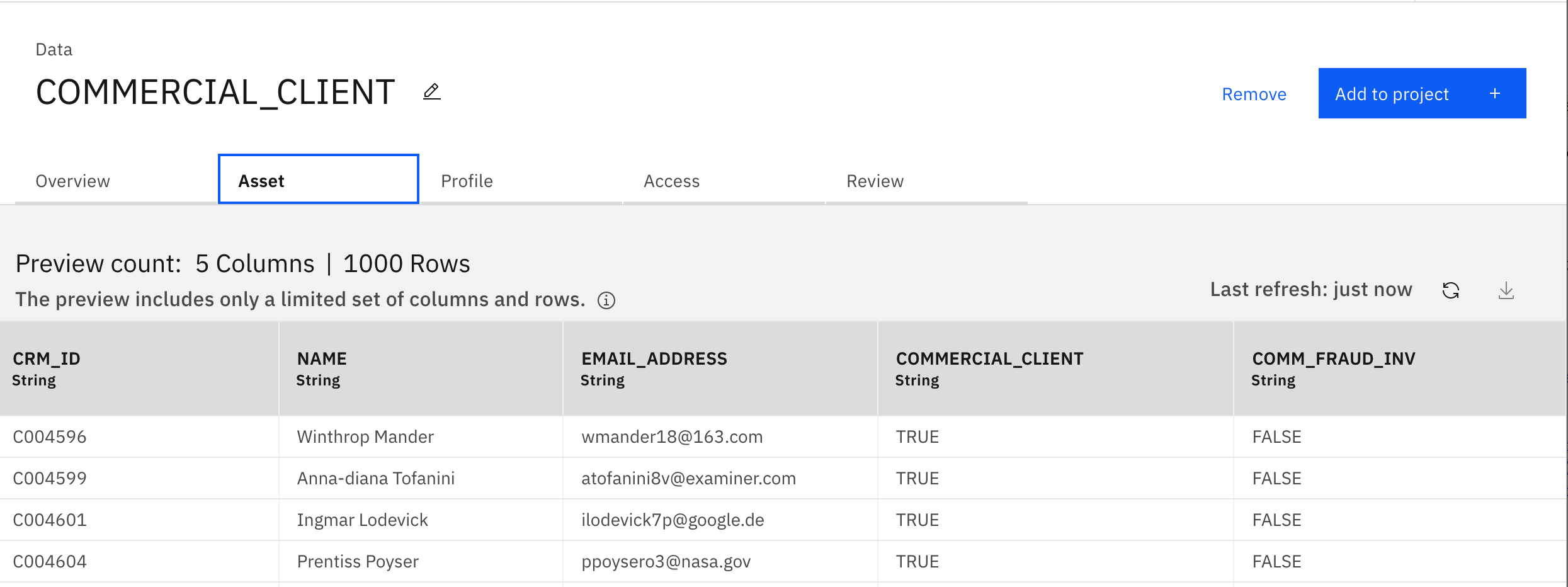
You can see when the data in the preview was last fetched and refresh the preview data by clicking the refresh icon.
- Requirements for data assets
- Masking and filtering in previews of data assets
- Preview information for data assets
- File extensions and mime types of previewed files
Requirements for data assets
The additional requirements for viewing previews of data assets depend on whether the data is accessed through a connection or from a file.
-
Connected data assets
You can see previews of data assets that are accessed through a connection if all these conditions are true:- You have access to the data asset and its associated connection. See Requirements and restrictions.
- The data asset contains structured data. Structured data resides in fixed fields within a record or file, for example, relational database data or spreadsheets.
- You have credentials for the connection:
- For connections with shared credentials, the username in the connection details has access to the object at the data source.
- For connections with personal credentials, you must enter your personal credentials when you see a key icon
 . This is a one-time step that
permanently unlocks the connection for you. See Adding connections to projects.
. This is a one-time step that
permanently unlocks the connection for you. See Adding connections to projects.
-
Data assets from files
You can see previews of data assets from files if the following conditions are true:-
You have access to the data asset. See Requirements and restrictions.
-
The file is stored in IBM Cloud Object Storage. For preview of text or image files from an IBM Cloud Object Storage connection to work, the connection credentials must include an access key and a secret key. If you’re using an existing Cloud Object Storage connection that doesn’t have these keys, edit the connection asset and add them. See IBM Cloud Object Storage connection.
-
The file type is supported. See File extensions and mime types of previewed files.
-
The content has UTF-8 encoding.
-
Masking and filtering in previews of data assets
The enforcement of data protection rules might result in masking data values or filtering rows from data assets. In a catalog, the asset owner always sees the original data asset without masking or filtering. In a project, all project collaborators see the asset the way it looks to the person who adds it from the catalog. After data protection rules or asset profiles are changed, rule enforcement might be delayed by up to one day until the asset previews are refreshed. During this period of delay, you are previewing transformation cached assets as opposed to newly calculated data. Previewing cached assets helps display the preview data quickly and saves repeating expensive calculations. However, working with transformation cached assets does not notify you when the source of the raw data is updated or removed.
-
Masked data values
If data values in a column are masked by a data protection rule, you see a shield icon next to the column name. Masked data can appear as similarly formatted values or as meaningless values. See Masking enforcement.
next to the column name. Masked data can appear as similarly formatted values or as meaningless values. See Masking enforcement. -
Filtered rows
If rows are filtered by a data protection rule, they don't appear in the preview. Under some circumstances, previews of filtered data assets are not available. See Previews might not be available.
Preview information for data assets
For structured data, the preview displays a limited number of rows and columns:
- The number of rows in the preview is limited to 1,000.
- The amount of data is limited to 800 KB. The more columns the data asset has, the fewer rows that appear in the preview.
Previews show different information for different types of data assets and files.
-
Structured data
For structured data, the preview shows column names, a subset of columns and rows of data. The supported formats for structured data include relational data, CSV, TSV, Avro, Microsoft Excel documents, and partitioned Parquet data (for IBM Cloud Object Storage and S3 connections). Microsoft Excel documents show the first sheet.Assets from file based connections like Apache Kafka and Apache Cassandra are not supported.
-
Unstructured data
Unstructured data files must be stored in IBM Cloud Object Storage to have previews.For these unstructured data files, the preview shows the whole document: Text, JSON, HTML, PDF, and images. HTML files are supported in text format. Images stored in IBM Cloud Object Storage support JPG, JPEG, PNG, GIF, BMP, and BMP1.
For connected folder assets, the preview shows the files and subfolders, which you can also preview.
File extensions and mime types of previewed files
These types of files that contain structured data have previews:
| Extension | Mime type |
|---|---|
| AVRO | |
| CSV | text/csv |
| CSV1 | application/csv |
| PARQ | |
| TSV | |
| XLSX | application/vnd.openxmlformats-officedocument.spreadsheetml.sheet |
| XLS | application/vnd.ms-excel |
| XLSM | application/vnd.ms-excel.sheet.macroEnabled.12 |
These types of image files have previews:
| Extension | Mime type |
|---|---|
| BMP | image/bmp |
| GIF | image/gif |
| JPG | image/jpeg |
| JPEG | image/jpeg |
| PNG | image/png |
These types of document files have previews:
| Extension | Mime type |
|---|---|
| HTML | text/html |
| application/pdf | |
| TXT | text/plain |
Previews or contents of other types of assets in catalogs
Some other asset types show previews or contents on the Asset page of the asset in catalogs.
- COBOL copybooks and data from z/OS
- The Asset page shows the map metadata that is included with the IBM Data Virtualization Manager Data Mapping Facility on the mainframe computer.
- Data integration assets
- The Asset page shows the ETL job hierarchy for data integration asset types, including parent, children, and siblings. However, you cannot preview nested ETL jobs.
- Data quality definition
- The Asset page shows the rule expression that is configured in the data quality definition, the data quality dimension that is tied to the definition, and any assigned business terms.
- Logical data model asset types
- In catalogs, the Asset page shows entire logical data model hierarchy for all logical data model asset types. Users can see the context of each entity, group, relationship, or attribute in that hierarchy.
- Models
- In catalogs, the Asset page shows information about the model and the model training.
- Notebooks
- The Asset page shows the whole notebook.
- Physical data model asset types
- In catalogs, the Asset page shows entire physical data model hierarchy for all physical data model asset types. Users can see the context of each entity, group, relationship, or attribute in that hierarchy.
- Report asset types
- In catalogs, the Asset page shows the entire report hierarchy for report asset types, including parent, children, and siblings.
- Transformation scripts
- The Asset page shows the plain text version of the transformation expression.
Learn more
Parent topic: Asset types and properties